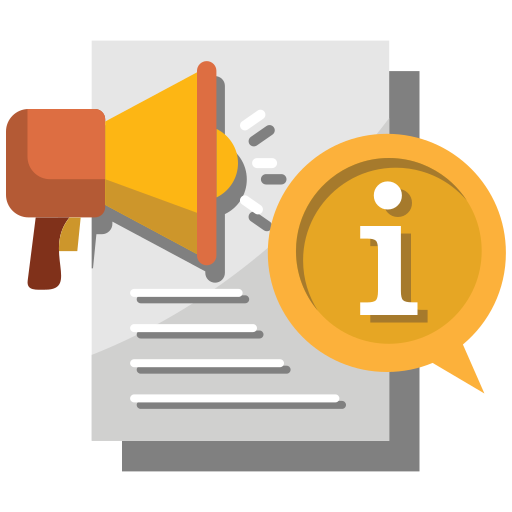-
Welcome to External Moodle
Moodle is your Virtual Learning Environment (VLE) at the University of Roehampton. We recommend using up to date versions of Google Chrome or Mozilla Firefox for this site. Please see our help guides to get started or solve technical issues.
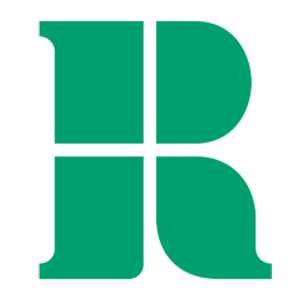
Access Info - Roehampton Staff & Students
Your Roehampton username and password will not work on External Moodle. If you have not already created an account on External Moodle, you will need to follow the instructions found in the 'Info for Visitors' section below.
If you have already created an account but cannot remember your login details, please go to forgotten your username or password. Submit your email address and if there is an account associated with it, an email will be sent to you detailing your username and providing instructions on how to reset your password.
If you have been given an enrolment key, you won’t need it until you have successfully logged on and navigated to a course.
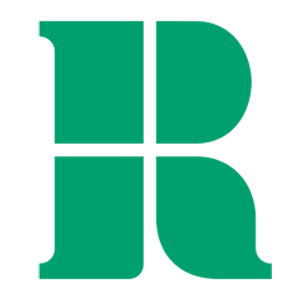
Access Info for Visitors
For full access to courses you may have already been provided with a username and password. If you have not, you will need to create your own account on this website. If you have been given an enrolment key, you won’t need it until later on. In order to create an account, please read the following instructions in full before proceeding:
-
Create a new account by entering your details.
-
You will receive an email at the address specified. Click on the web link within the e-mail to confirm your account.
-
Once your account has been confirmed you will automatically be logged in.
-
Navigate to the course that you want to access.
-
You may be prompted for an 'enrolment key' now which your lecturer or colleague has provided. This will enrol you onto the course.
-
From now on, whenever you want to access the course again, you will only need to enter your personal username and password to log in and access any course you have enrolled in.

Getting started
Watch a short orientation video on using Moodle to get familiar with access, layout and navigation.
Watch video
We strongly recommend using Google Chrome or Mozilla Firefox as the internet browser to access Moodle to avoid technical issues.Help guides
For self-help with using Moodle or other learning tools such as Turnitin, Class Collaborate, ePortfolios, and ReCap/Panopto, please refer to our help guides.
Access guidance site
Need support
Nest portal can help you whether you need a new student ID card, want to book an appointment with our Wellbeing team, have questions about your accommodation, or just want a chat, we are here for you.
Access Nest portal
-
Available courses
Pre-Enrolment Support site for all international ITE students who are on a PGCE Primary and Secondary Students.
Created at the request of Matthew Sossick.
Enrolments to be managed via Guest enrolment.
Lorraine Hartley is the owner of the site.